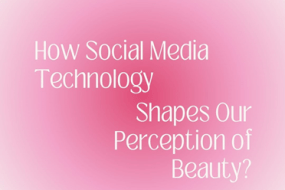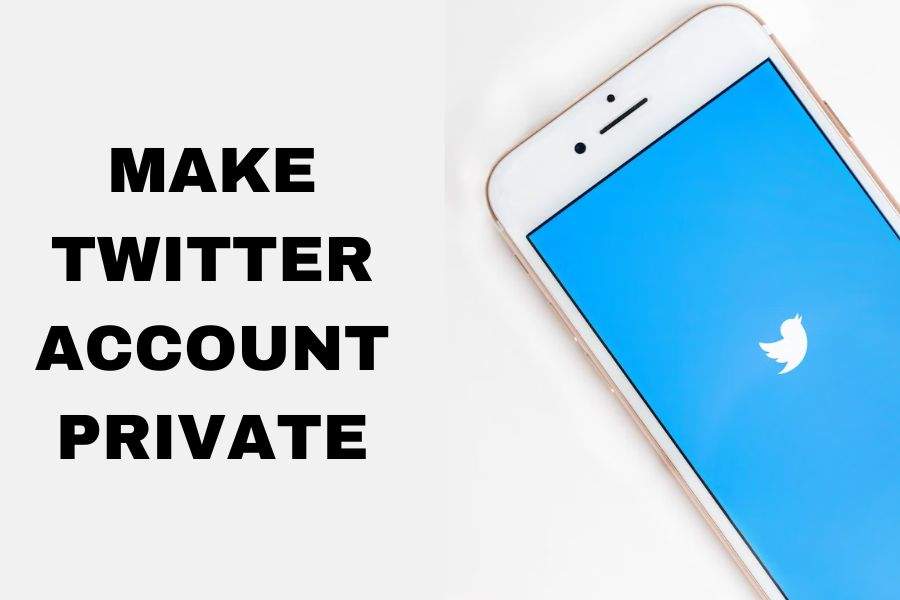
There could be several reasons to make your Twitter account private because different people have different concerns regarding their social life. They hold the right to keep their stuff private. Turning your Twitter account private is wise, especially if you want to control your tweets and who can see them.
To make your Twitter account private, go to Settings > Privacy and Safety> Audience and tagging > Protect your Tweets. That’s it!
How to Make Twitter Account Private On iOS?
Follow these simple steps to make your Twitter account private on a device running iOS:
- Open the Twitter app on your iPhone or iPad
- Tap on your “profile picture” in the top left corner of the screen
- Tap on “Settings “
- Tap on “Privacy and safety.”
- Go to “Audience and tagging”
- And switch ON the “Protect your Tweets”
How to Make Twitter Account Private on a Desktop?
If you are using a desktop computer running Windows operating system. These are the steps you need to follow:
- Log in to your Twitter account on your desktop browser.
- Click on your profile picture in the top right corner of the screen.
- Tap on “Settings “
- Tap on “Privacy and safety.”
- Go to “Audience and tagging”
- Switch ON the “Protect your Tweets”
This is how you can easily make your Twitter account private using a desktop computer.
How to Make Twitter Account Private on Android?
- Run the Twitter app on your Android device (smartphone or tablet).
- Click your profile picture in the top left corner of the screen.
- Tap on “Settings “
- Tap on “Privacy and safety.”
- Go to “Audience and tagging”
- Toggle ON the “Protect your Tweets”
That’s it! Once you’ve made your Twitter account private, only your followers can see your tweets. If someone wants to follow you, they’ll have to request to follow you, and you’ll have the option to approve or deny their request.
Extra Tips to make your Twitter account private
Here are additional suggestions for keeping your Twitter account private.
Customize Your Privacy Settings
In addition to protecting your tweets, Twitter offers a variety of other privacy settings that you can customize to make your account more secure.
For example, you can choose who can tag you in photos or tweets, who can see your location information, and who can find you using your email address or phone number.
To customize your privacy settings, go to the “Privacy and Safety” section of your Twitter account settings, and select the settings you want to adjust.
Make Your Followers List Private
If you want to keep your list of followers private, you can do so by going to your profile, clicking on the “Following” tab, and then selecting the “Edit” button next to “Followers”.
From there, you can private your follower list, meaning only you can see who is following you.
Block and Mute Users
Even with a private Twitter account, you may still encounter unwanted interactions from other users. To prevent this, you can use the “Block” and “Mute” features. Blocking a user will prevent them from following you, seeing your tweets, and interacting with you.
Muting a user will prevent their tweets from appearing in your timeline or notifications. To block or mute a user, go to their profile, click on the three dots next to their username, and select the option you want.
Keep Your Password Secure
It’s important to keep your Twitter account secure by using a strong, unique password and enabling two-factor authentication. This will help prevent unauthorized access to your account and protect your private tweets from being seen by anyone who shouldn’t have access to them.
To set up two-factor authentication, go to the “Security and Account Access” section of your Twitter account settings, and follow the prompts to enable it.
Why You Need to Make Your Twitter Account Private
People might make their Twitter accounts private for several reasons. Here are a few:
Control Who Sees Your Tweets
Only people who follow you can see your tweets, retweets, and likes when you make your Twitter account private. This means you have greater control over who can see your content and can limit access to only those people you trust.
Protect Your Privacy
By making your Twitter account private, you can protect your personal information, such as your location and email address, from being seen by strangers. This is especially important if you share or use sensitive information on your Twitter account for professional purposes.
Avoid Unwanted Interactions
When your Twitter account is public, anyone can see your tweets and interact with you, even if you don’t know them. This can lead to unwanted interactions, such as harassment or trolling. By making your account private, you can limit these interactions to only people you know and trust.
Keep A Low Profile
If you prefer to keep a low profile on Twitter, making your account private is a good way to do so. This allows you to use Twitter for personal or professional purposes without drawing too much attention to yourself.
Making your Twitter account private is a personal choice, and deciding to do so will depend on your preferences and needs. However, it can be useful to protect your privacy and control who has access to your tweets.
Ending Notes
If you ever decide to make your tweets public again, you can unprotect them by following the steps above and unchecking the “Protect your Tweets” box. Remember that unprotecting your tweets means anyone can see them, even if they don’t follow you. And here is a bonus article for people who are concern about their privacy: How to hide likes on twitter