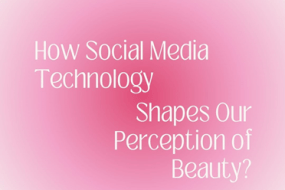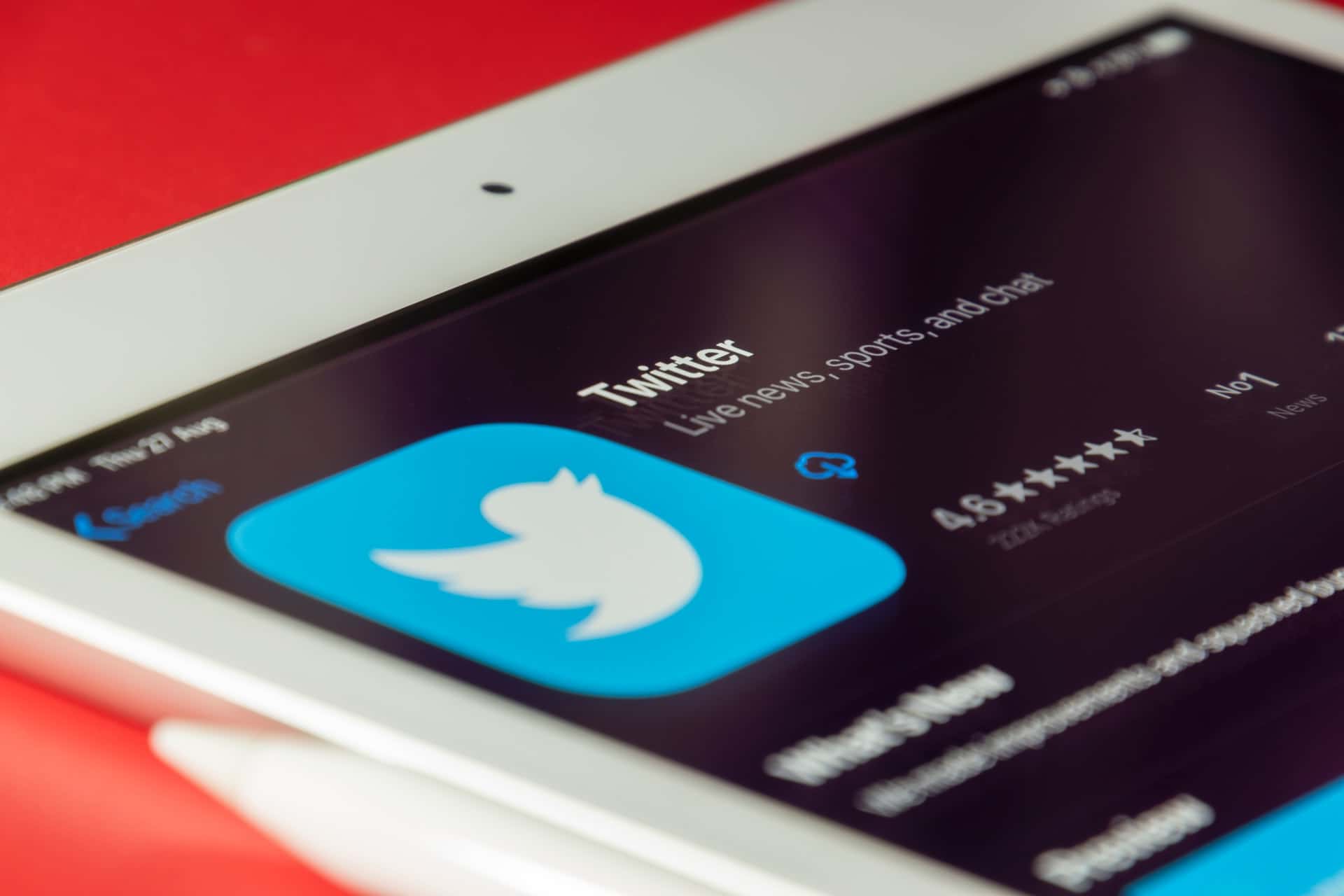
Twitter is a great platform for sharing your thoughts and connecting with other people online. However, sometimes you may experience problems with the Twitter app. One common issue is that the app may load slowly, or you may see outdated information. This can often be fixed by clearing the cache on Twitter.
Here is how to clear the cache on Twitter:
- Click on your “Twitter profile” pic
- Go to “Settings and privacy”
- Tap on “Data usage”
- Click on “Media storage”
- Click on “Clear media storage”
Still don’t know how to clear twitter cache? No worries, following are some more detailed versions.
How to clear twitter cache on iPhone
Follow these simple steps to clear twitter cache on iPhone or IOS device:
1. Go to “Twitter App” and click on your profile pic
2. Click on “Settings and support” and select “Settings and privacy”
3. Tap on “Accessibility, display and languages”
4. Now go to “Data Usage”
5. Click on “Media Storage”
6. On the next page, you will see an option to “Clear media storage”. Simply click on this button and Twitter will clear your cache
How to clear cache on twitter using Android
Heres how to clear cache on twitter using Android:
1. Go to your phone “settings”
2. Go to “Apps”
3. From here “select Twitter” app
4. Click on “clear cache”
5. If you don’t see the “clear cache” button then click on “storage”
6. After that click on “clear cache” button to delete all your cache files
How to clear twitter cache on pc
If you’re using Twitter on your PC, you can clear your cache by doing the following:
- Go to your profile page and click on the three dots in the top right corner
- Select “Settings and privacy” from the dropdown menu
- Scroll down to the “Data usage” section and click on “Edit”
- Check the box next to “Clear media cache”
- Scroll down to the bottom of the page and click on “Save changes”
What happens when I clear cache on Twitter
When you clear your Twitter cache, what you’re essentially doing is telling Twitter to forget everything it knows about you. This includes your preferences, your timeline, and anything else that Twitter has stored about you.
Clearing your cache can be a helpful troubleshooting step if you’re experiencing issues with the Twitter app or website. It can also be a good way to free up some space on your device if Twitter is taking up too much storage.
Related: How to hide your likes on twitter
Conclusion
Once you’ve cleared your Twitter cache, you should see an immediate improvement in the speed and performance of the app. If you’re still experiencing issues, you may need to delete the app and reinstall it from scratch. And if that doesn’t work go to twitter help center and submit your issue.
We hope this guide has helped you solve any problems you were having with your Twitter experience. If you have any suggestions in your mind to improve the performance of twitter, do let us know in the comments below.