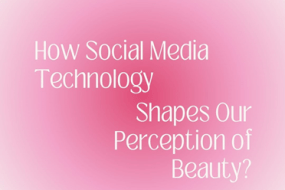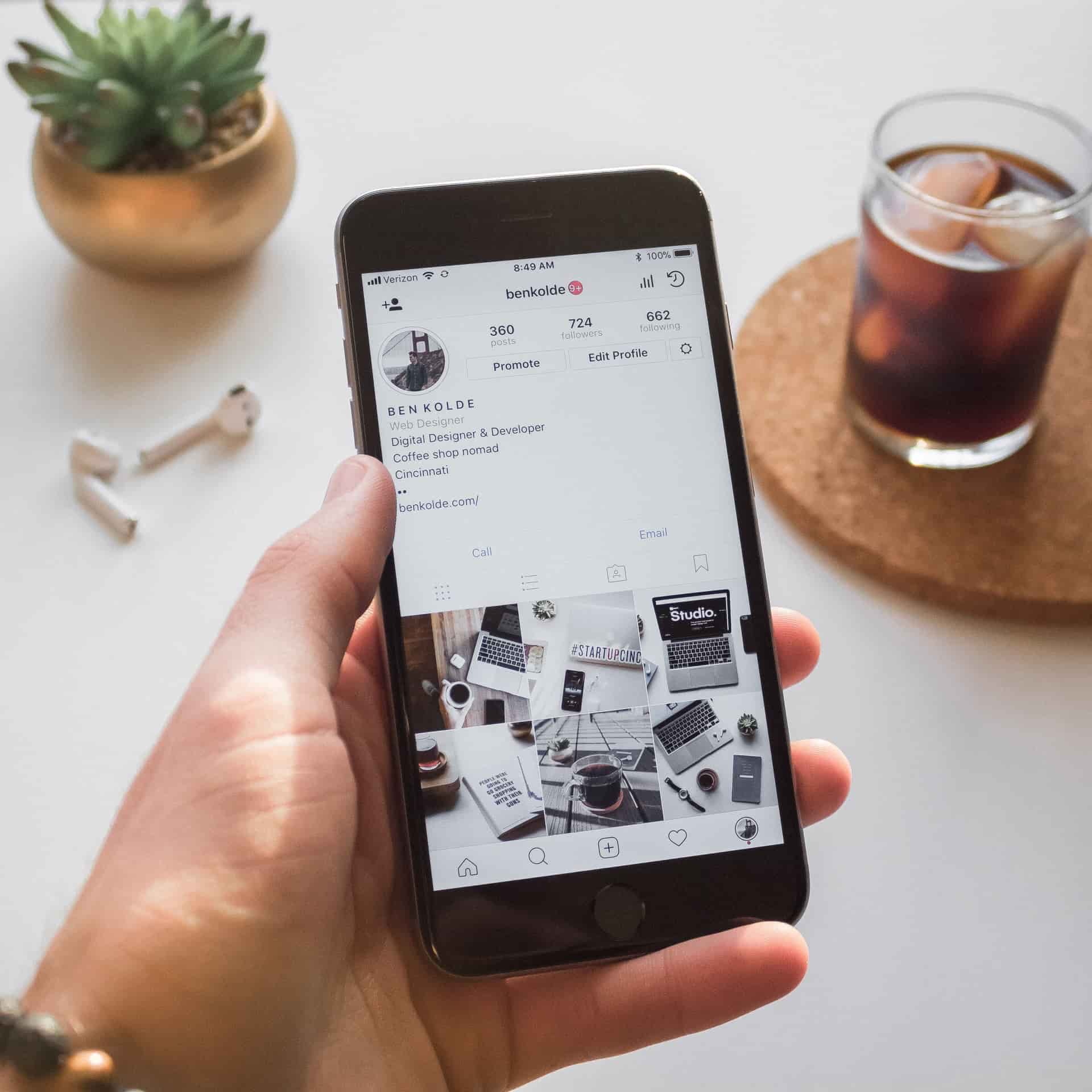
Do you hate how Instagram automatically saves your posts to your camera roll? If so, you’re not alone. This can be a frustrating feature, especially if you don’t want people to be able to see your posts without having to follow you. We will show you how to stop Instagram from saving photos.
How to Stop Instagram from Saving Posts to Camera Roll on android?
If you’re someone who likes to keep their Instagram feed private, you may not want posts saved to your camera roll without your knowledge. Here is How to stop Instagram from saving posts to camera roll:
- First, go to the Instagram “settings”
- Scroll down and tap on “Account”
- Go to “Original Posts”
- Switch off “Save Original Photos”
You’re all set! Now, any photos or videos you share on Instagram will not be automatically saved to your camera roll.
Related: How to see who liked your post on Instagram
How to Stop Instagram from Saving Posts to Camera Roll on iPhone ?
If you own an iPhone and want to get rid of photos that automatically get saved in your mobile or gallery, then you just need to follow these steps:
- Go to the Instagram “settings”
- From here click on “Account”
- Then go to “Original Photos”
- Now turn the “Toggle Off”
Your posts will not be automatically saved to your device from now on.
Why Does Instagram Save Photos to My Phone?
For those who are still unaware, Instagram automatically saves one version of your uploads to your phone. The reason is to let you have a copy of your upload saved on your device. This could be very annoying if you post multiple pictures, as they will all pop up in your camera roll too.
Conclusion
Instagram is a social media platform with over a billion users that allow you to connect with people and share your photos and videos.
However, some people don’t like the idea of having their posts saved on the device that they use to take photos. People already facing memory issues (especially iPhone users) can get irritated by this. The above steps can help Android and iPhone users stop getting those posts auto-save to their devices.
Now that you know how to stop Instagram posts from saving to camera roll, you can rest assured that your phone storage will remain intact.
Thanks for reading, and stay in touch for more information. If you had any issues with Instagram saving photos? Let us know in the comments below.